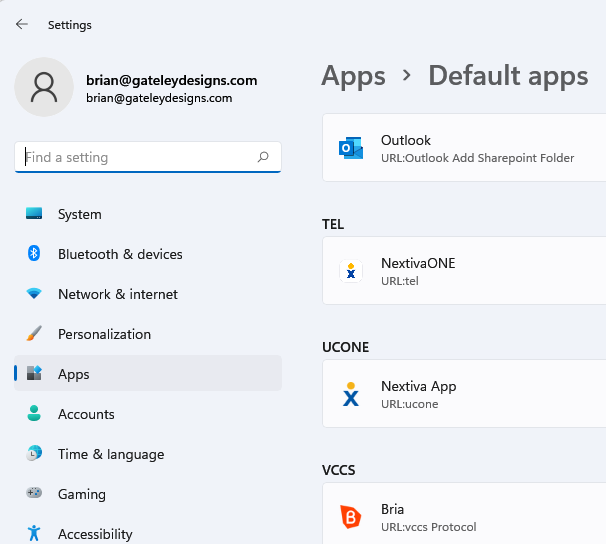Nextiva to Nextiva One Conversion
Make
sure you have the new Nextiva One app installed. There will
probably be an icon for it on your desktop, or you can click on the
Windows Start button and just start typing NextivaOne (no space).
If you don't see it pop up like this:
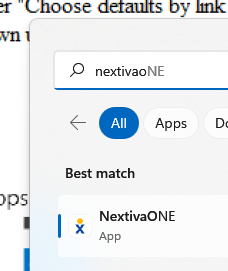
you will need to install it. Let Mark or Brian know if you need instructions on that.
After ensuring it is installed, you will need to make sure the new app is the default for
phone calls on your HOME computer:
- Click on your Windows Start button and then the Setup icon
- In the Search box, start typing "DEFAULT". When you see "Default Apps", click on it.
- Scroll all the way to the bottom in the list of Apps.
- You should see either "Choose defaults by link
type" or "Choose default apps by protocol", click on that.
- In that list, scroll down until you find the
"TEL" protocol. It will look like one of these:
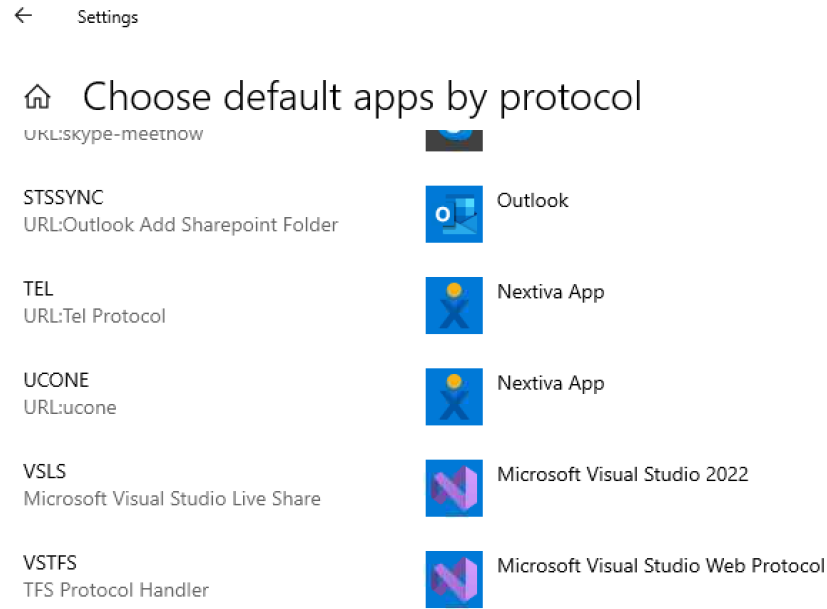 OR
OR 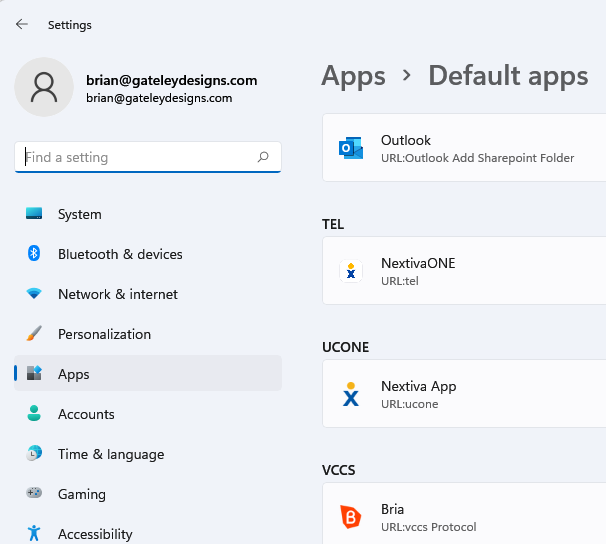
- In either case, click on Nextiva App next to or below the TEL protocol
and in the pop-up window select Nextiva One.
- X out of the Settings window.
- Test that it works by clicking on this link: Phone
That's it!
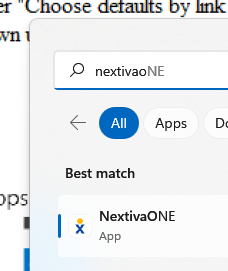
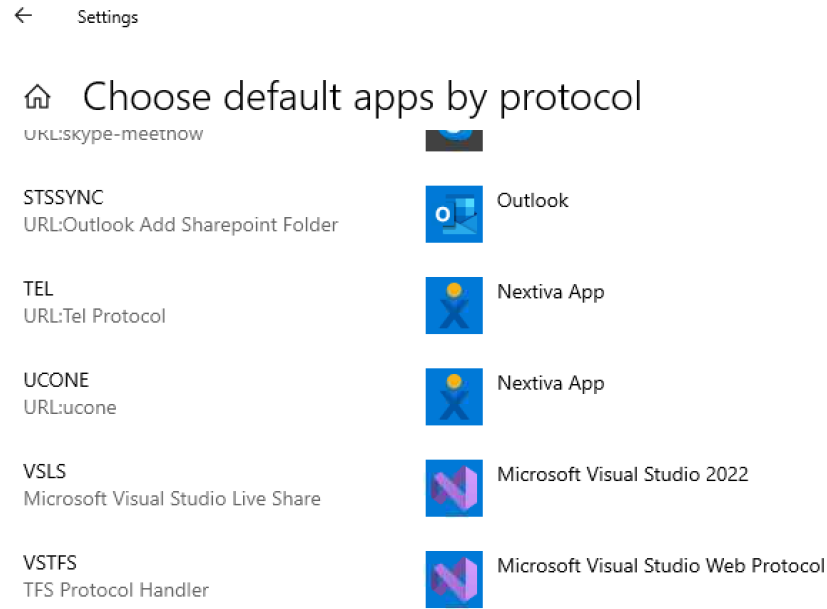 OR
OR